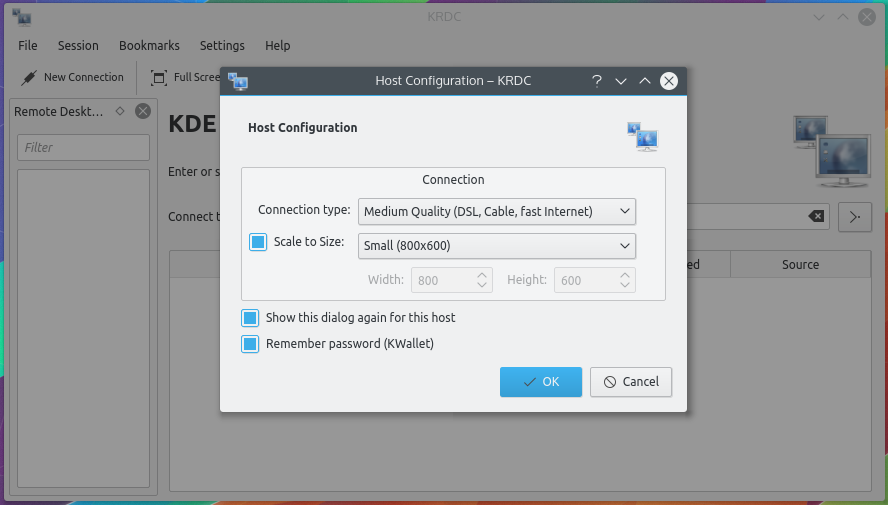Luckily I have found out that there is a relatively easy way to fix this. There is a program which runs on the remote server that looks after synchronising the contents of the clipboard on the local and remote computers. The problem is that it sometimes stops working and needs to be restarted.
The VNC protocol is normally used to connect to Linux type systems and in this case the program in question is called vncconfig. It can be restarted by launching a terminal window on the remote system and typing the command:
killall vncconfig ; vncconfig -nowin &
The RDP protocol is normally used to connect to Windows type servers. In this case the program which does the synchronisation is called rdpclip.exe and the procedure to restart it is only slightly more complex.
Open a command window on the remote system and type taskmgr.exe - the following dialog should appear and you need to click on the processes tab and locate a process with an image named rdpclip.exe. If you have problems spotting it, click on the "Image Name" column header to sort processes by image name. Once you find the process right-click on it and select "end process". This will ask you for confirmation. Once you confirm you can go back to your command prompt and type rdpclip.exe then cut and paste should be working again.